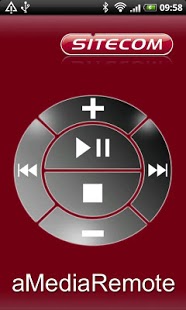aMedia Remote 1.2
Paid Version
Publisher Description
Easily control the Sitecom Media Players with your Android device
The aMedia Remote app allows you to control the Sitecom MD-272 HDD TV Media Player and the MD-273 Network TV Media Player with your Android device when you are connected to your home network. Turn your Android device into a virtual remote and easily browse through the menu of your Sitecom Media Player.
The aMedia Remote offers optimal ease-of-use thanks to the one touch control and the virtual keyboard. Besides clicking on the virtual buttons, this app offers one touch control which makes it possible to control the Sitecom Media Players with gestures. The aMedia Remote lets you search, select and play your media by means of simple hand movements. Play your valuable movies, photos and music with a simple touch on your Android device directly on your TV.
The virtual keyboard offered by this app, makes it possible to quickly enter text instead of entering it letter by letter. Easily enter your log-in codes for a secured online service or search for media within your network.
Another fun functionality offered by this app is that when you shake your Android device, your TV Media Player will automatically start to play your music randomly. If you shake the device again, you will go to the next song. Whatever you want to do, this app lets you control the Media Player with a simple gesture. It’s easy with Sitecom!
About aMedia Remote
aMedia Remote is a paid app for Android published in the Other list of apps, part of Audio & Multimedia.
The company that develops aMedia Remote is Sitecom EuropeBV. The latest version released by its developer is 1.2. This app was rated by 1 users of our site and has an average rating of 5.0.
To install aMedia Remote on your Android device, just click the green Continue To App button above to start the installation process. The app is listed on our website since 2012-03-01 and was downloaded 102 times. We have already checked if the download link is safe, however for your own protection we recommend that you scan the downloaded app with your antivirus. Your antivirus may detect the aMedia Remote as malware as malware if the download link to com.sitecom.MediaRemote is broken.
How to install aMedia Remote on your Android device:
- Click on the Continue To App button on our website. This will redirect you to Google Play.
- Once the aMedia Remote is shown in the Google Play listing of your Android device, you can start its download and installation. Tap on the Install button located below the search bar and to the right of the app icon.
- A pop-up window with the permissions required by aMedia Remote will be shown. Click on Accept to continue the process.
- aMedia Remote will be downloaded onto your device, displaying a progress. Once the download completes, the installation will start and you'll get a notification after the installation is finished.